360º Camera Tutorials
GoPro MAX
Using the GoPro MAX Manually to Shoot 360º Video
Power on the camera using the power button on the side of the camera Switch the camera mode from Hero to 360° mode. This is very important as the camera always defaults to hero mode when turned on. To switch to 360° mode, on the touch screen, click the icon in the...
Using the GoPro MAX Manually to Shoot 360° Photos
Power on the camera using the power button on the side of the camera. Switch the camera mode from Hero to 360° mode. This is very important as the camera always defaults to hero mode when turned on. To switch to 360° mode, on the touch screen, click the icon in the...
Using The GoPro Quik App to Shoot 360° Video and Photos
Before you can use the app you will need to pair your GoPro Max to your phone. If you have not done this, please see our tutorial. Once you have paired the camera, you will be able to fully control the GoPro from your phone. Turn on your GoPro Max using the...
Pairing The GoPro MAX Camera To Your Phone
Download the GoPro Quik Application to your phone. This application is available for Android on the Google Play Store and on iOS devices in the App store. Power on your GoPro MAX using the power button on the side of the camera. Once the camera is on, you will...
Garmin VIRB 360
Formatting the SD Card with the Garmin VIRB 360
Formatting the SD Card with the Garmin VIRB 360 Power on the camera by pressing the power button on the top of the camera. This is the left most button on the camera under the Power heading. Once the camera is on, you will need to cycle through the camera settings....
Garmin VIRB 360 Camera Kit Checklist
Garmin VIRB 360 Camera Kit Checklist This page shows everything that comes in the camera kit we have set up for the Garmin VIRB 360 camera. Make sure you check this list before you return your camera to make sure everything is there.☑️ Lowepro Hard Case ☑️ Garmin VIRB...
Using The Garmin VIRB 360 Manually
Power on the camera by pressing the Power button on the top of the camera. This is the left most button on the top of the camera.Once the camera is on, you can either shoot video or photos manually. Shoot Video Flip the red switch on the side of the camera so...
Shooting Video Using The Garmin VIRB 360 App
Download the VIRB app on your smart phone. It is available for both iOS and Android devices. Turn the WiFi settings on the camera on in order to connect to the application. Power on the camera using the Power button located on the top of the camera on the left side....