Using Curved Displays To View 360° Content

One of the problems that comes up when editing and viewing 360° video is that it can be a very lonely experience. When editing, you can view your project within the software in a very small section of the screen – and all any group members can really do is peak over your shoulder to see how things look. Then you need to export the video out to a headset, where again only one person can watch at a time. With certain headsets, you might be able to mirror the display on a monitor, but most of the time this is also a very isolating experience, where you have to watch the video on your own and then pass the headset on to the next person in your group. To address this problem, we came up with a unique solution that will allow for a group viewing experience.
Connected to the editing computers in the lab, we have set up two curved displays that serve as our giant “group headset” so that when groups are working on 360º video content, they can easily share their materials to the curved displays. Using a wireless mouse, they can also move the video around to preview what the content will look like. If you are editing using the GoPro VR Player Plugin for Adobe Premiere, you can actually see the changes you are making in real time and test them on the display to make sure everything looks correct.
We are using two Samsung Curved 43-inch 4K monitors as the display, mounted on the wall side by side – essentially you can think about each display as one “eye”. Because they are mounted on the wall, we are using two Kramer TP-580T HDMI Extenders to send the signal from the editing stations to the displays. And finally, in order to connect the computers to the HDMI Extender, we are using a Matrox DualHead2Go Digital ME Graphics eXpansion Module. The reason we are using this is because it allows us to use the two Samsung screens as one display rather than two meaning we can stretch 360º video across both screens at once.
All you need then is any kind of wireless mouse so that you can click and drag the video on the screen. We have tried a couple over the years and our only recommendation is that you find one that users can click and drag with comfortably. This will allow anyone to control the video with confidence while standing in front of the displays. The current one we are using is the Yumqua Y-10W.

Even when not viewing content that is being edited, the Curved Display is a great space for displaying video to a group of any size. Also, as an aded bonus, this set up creates an accessible way to view 360° content for people who may not be able to wear headsets. Despite being an unproven, experimental set up, we have greatly enjoyed using the Curved Display and would highly recommend it for any immersive spaces across the University and beyond.