Copying Files to the Gear VR on a PC
- Plug your phone into the computer.
When you do, a message will appear on your phone that asks if you would like to “Allow access to phone data?”
- Click Allow on the screen.
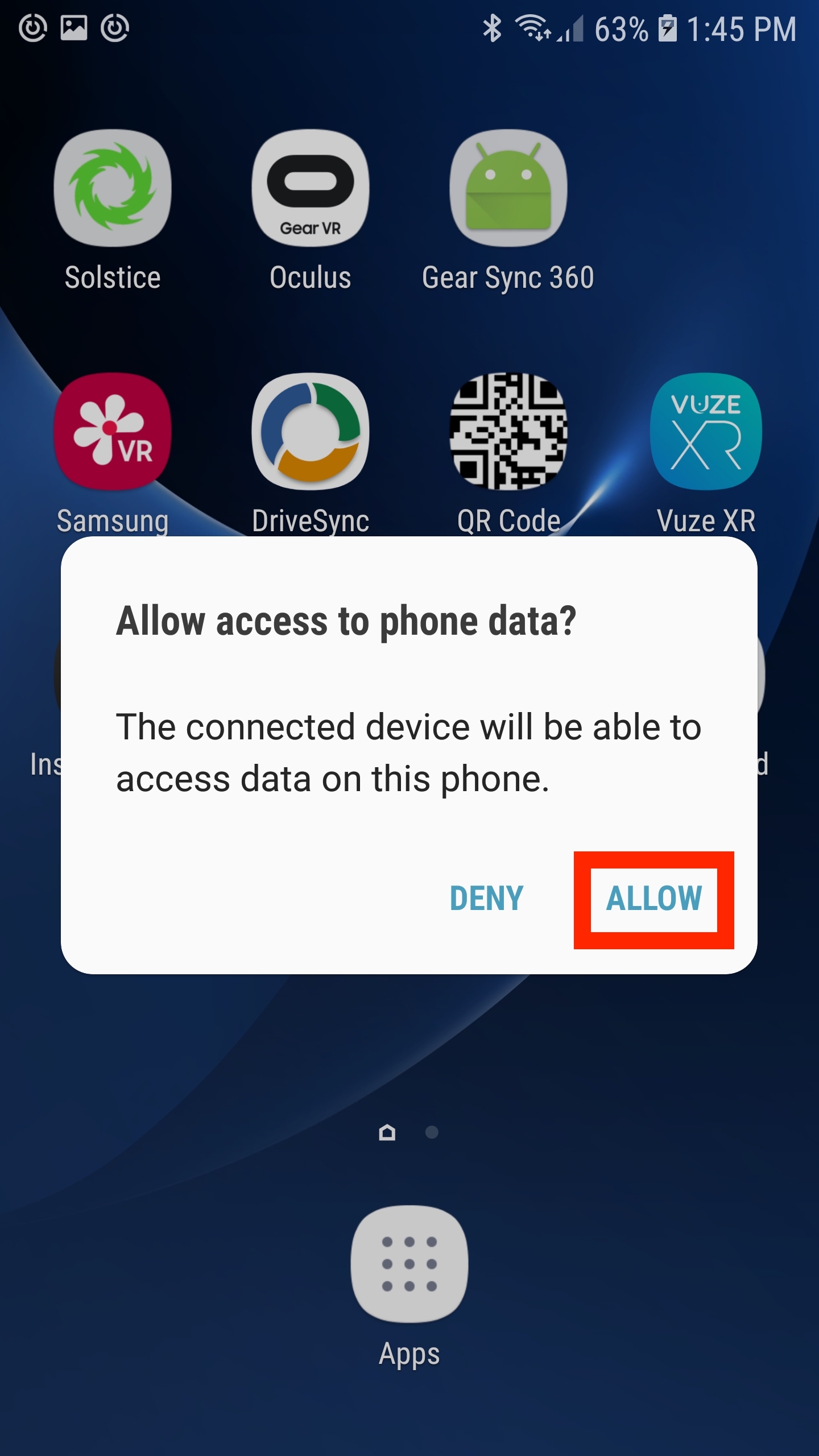
- On your PC, select the Icon that says This PC on the desktop and double click it to open up the folder.
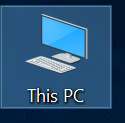
Once you open this folder, you will see your phone under the Devices and Drives heading. In this case, the phone is labeled S7-H
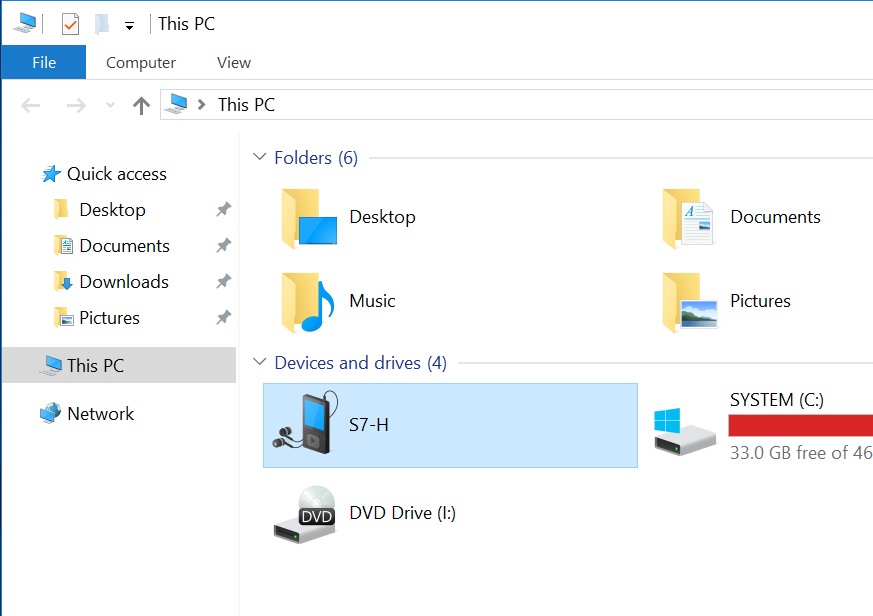
- Double click on your phone to open it up. You will see an icon that is the hard drive to your phone.
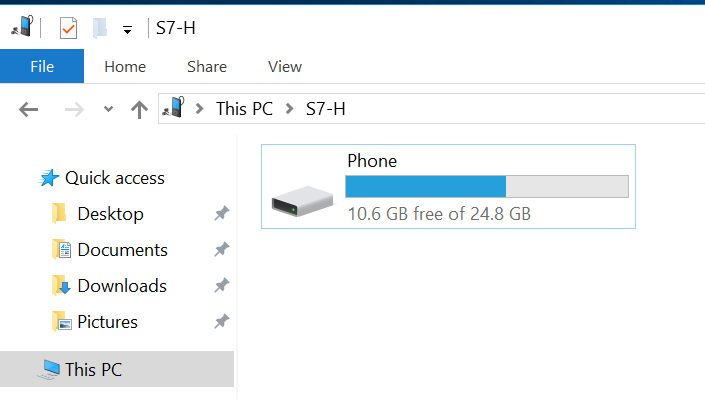
- Double click this icon to open up the drive. When you do you will see the different folders on your phone.
- Find and open the folder labeled Movies.
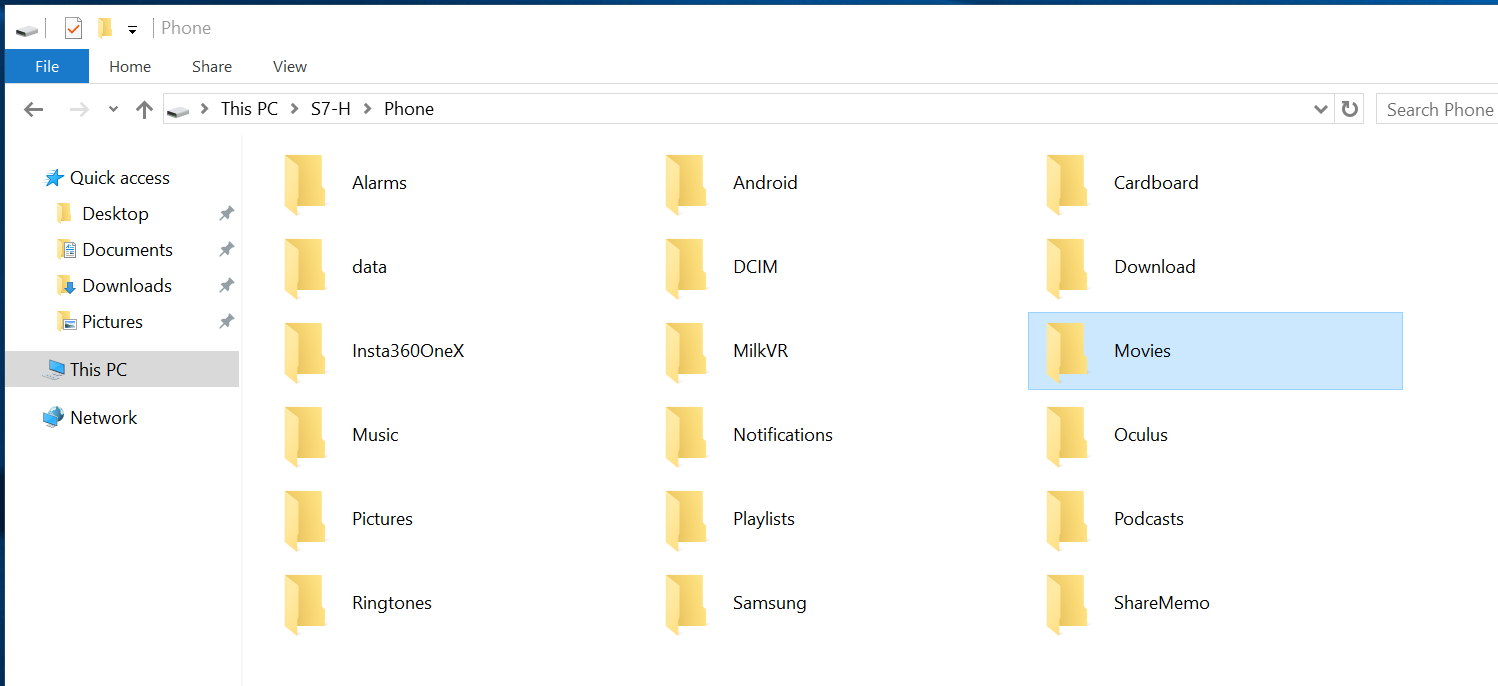
- Drag and drop the video you’d like to add into the folder.
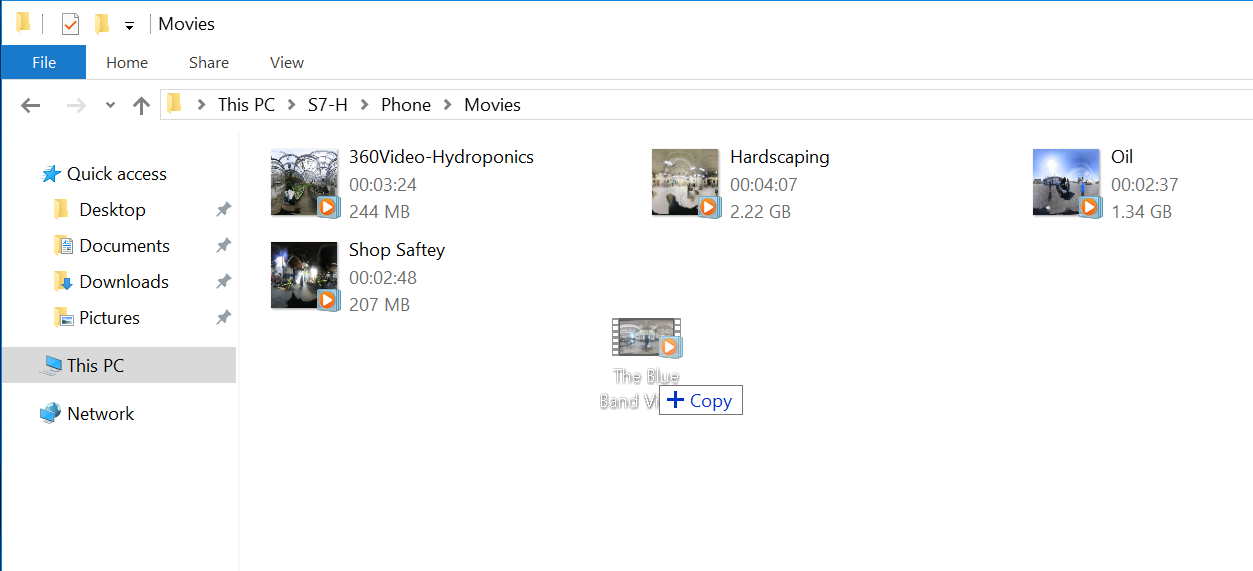
- Once the file finishes copying you are ready to view the video in your headset.
Please see our tutorial on viewing videos with the Gear VR for further information.