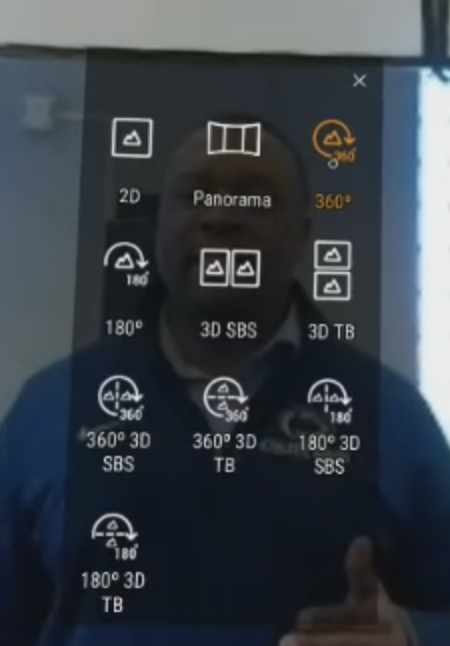Viewing Videos on the Samsung Gear VR Headset
- Plug your phone into the Gear VR headset and put the headset on.
- Find and open the Samsung Gallery app in the device.
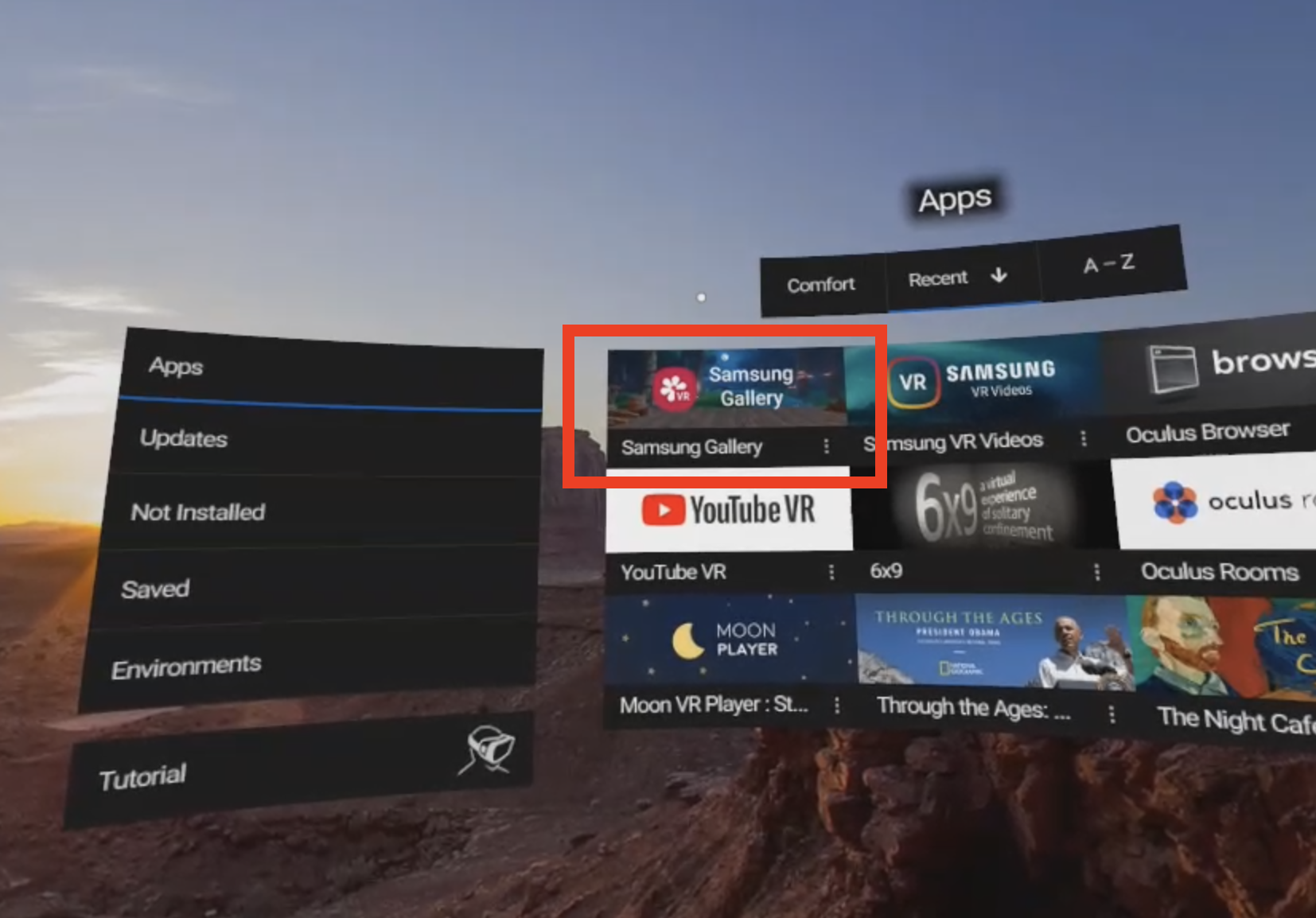
- Once you are in the app, select the Albums icon.
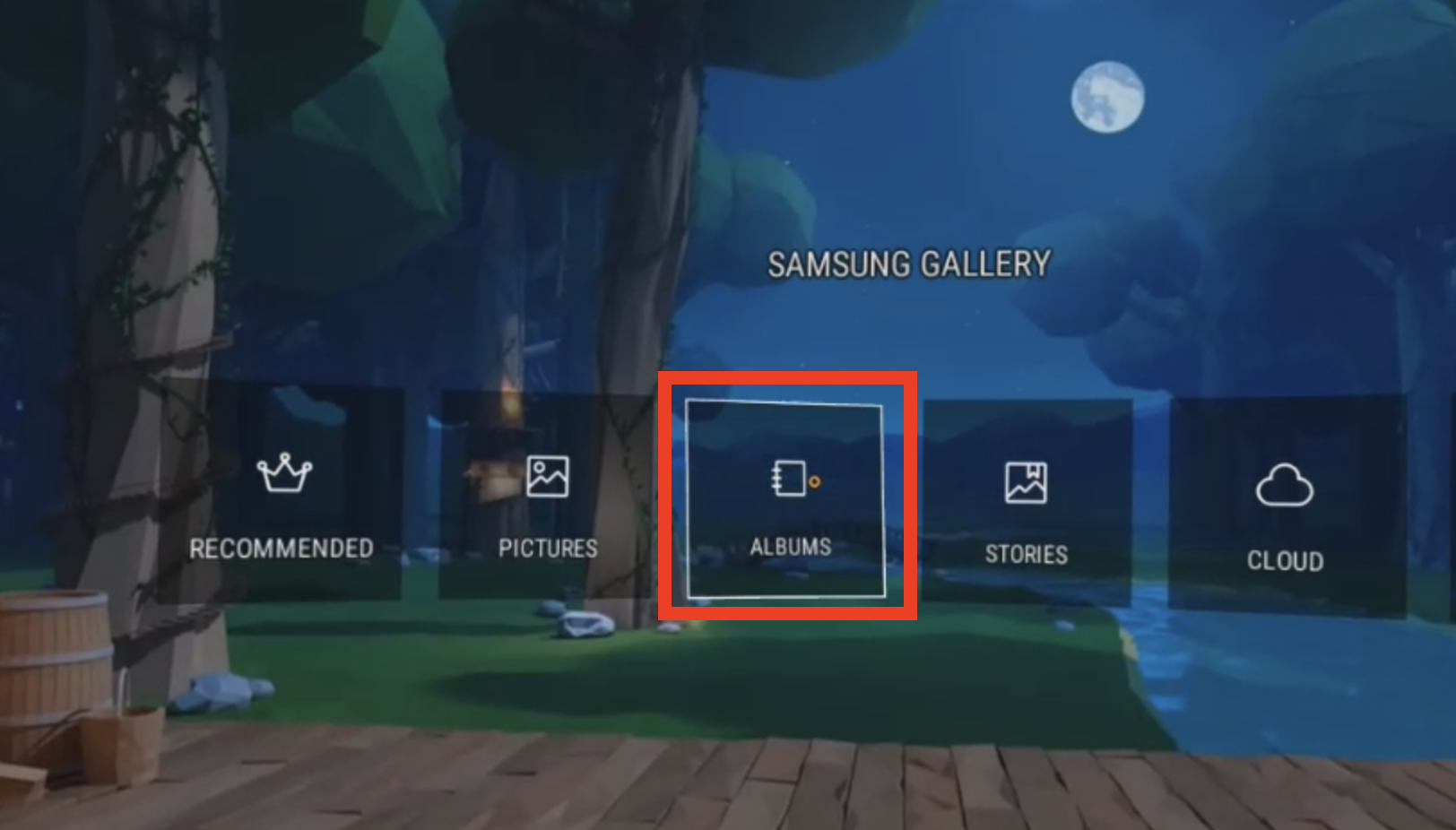
Once in the albums, you will see several albums appear to the left of you.
- Select the Movies album.
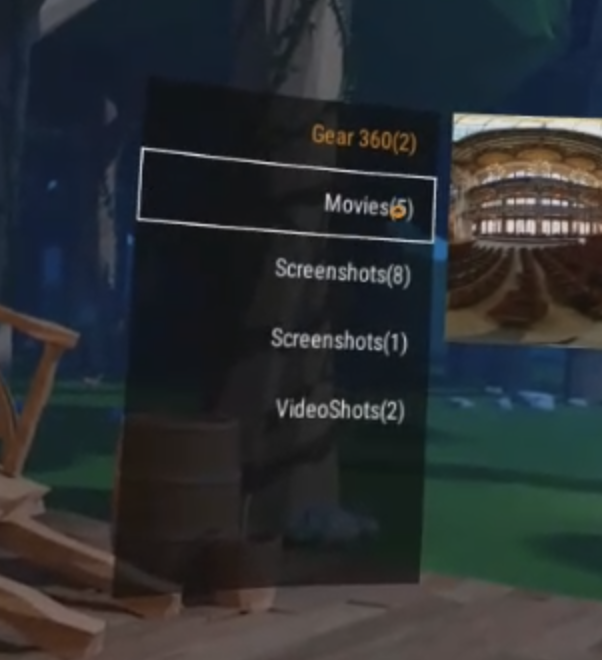
You should then see all of your movies appear in this album.
- Select the video that you’d like to view.
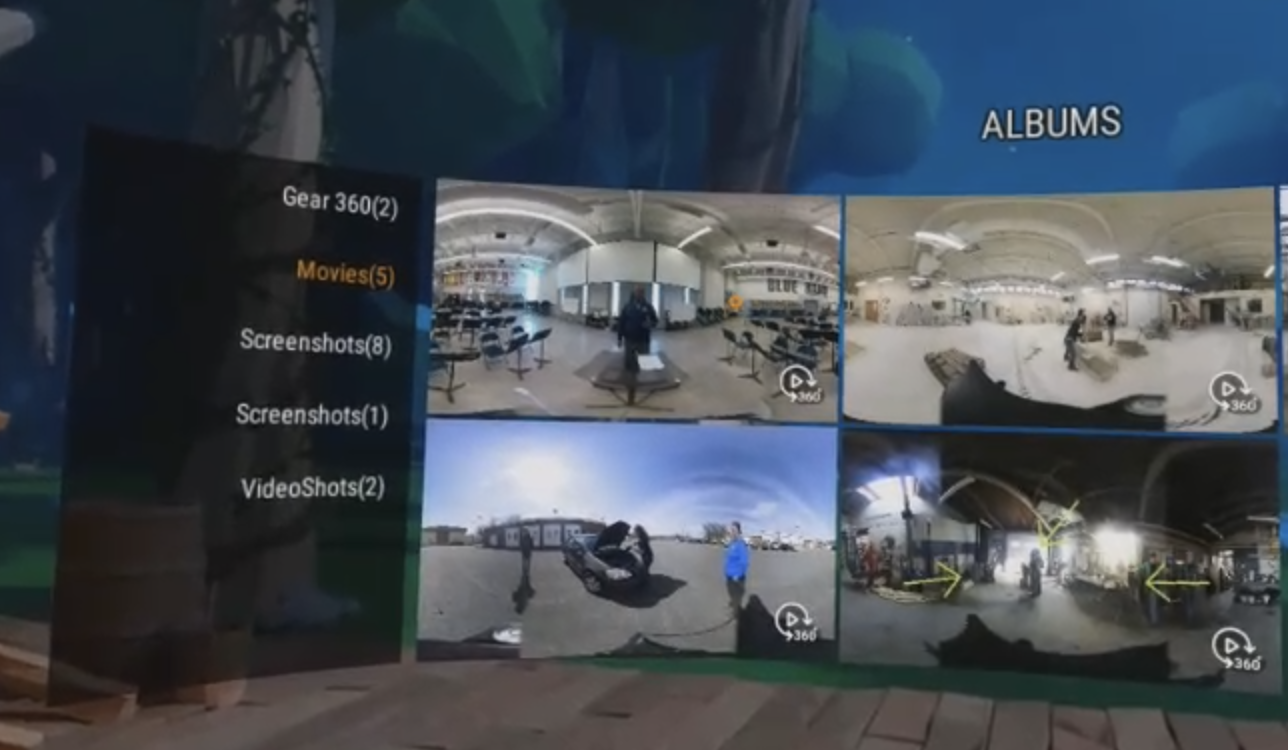
- Hit the play button that appears in the middle of the video to begin viewing it.
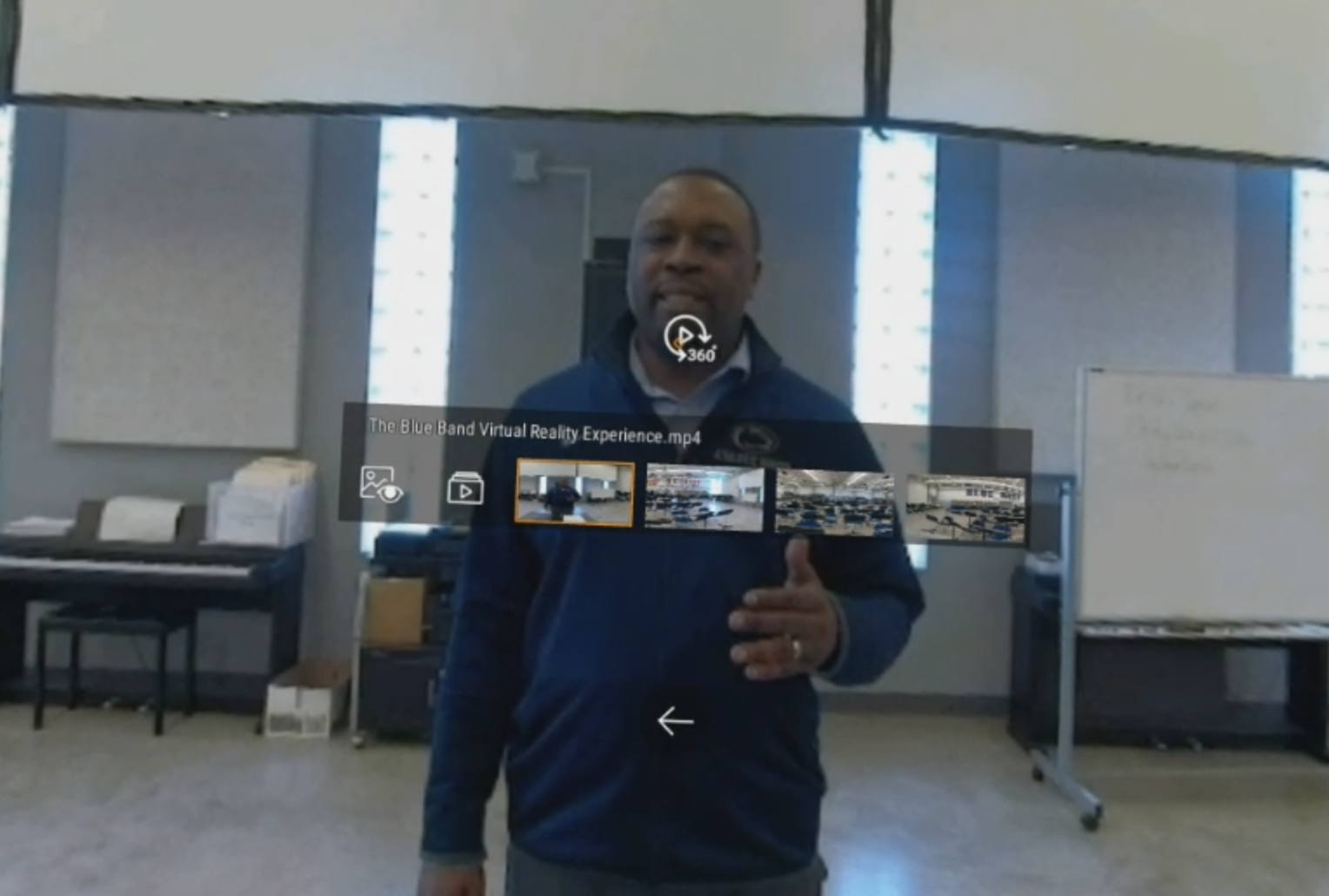
Change the Viewing Mode
NOTE: If your video is not playing in the proper 360° layout, you will need to change the viewing mode from within the headset.
If the video you added to your device does not have the proper metadata in it, you may go to play your video and notice that it is not projecting properly in the head set. It may appear as a flat video.
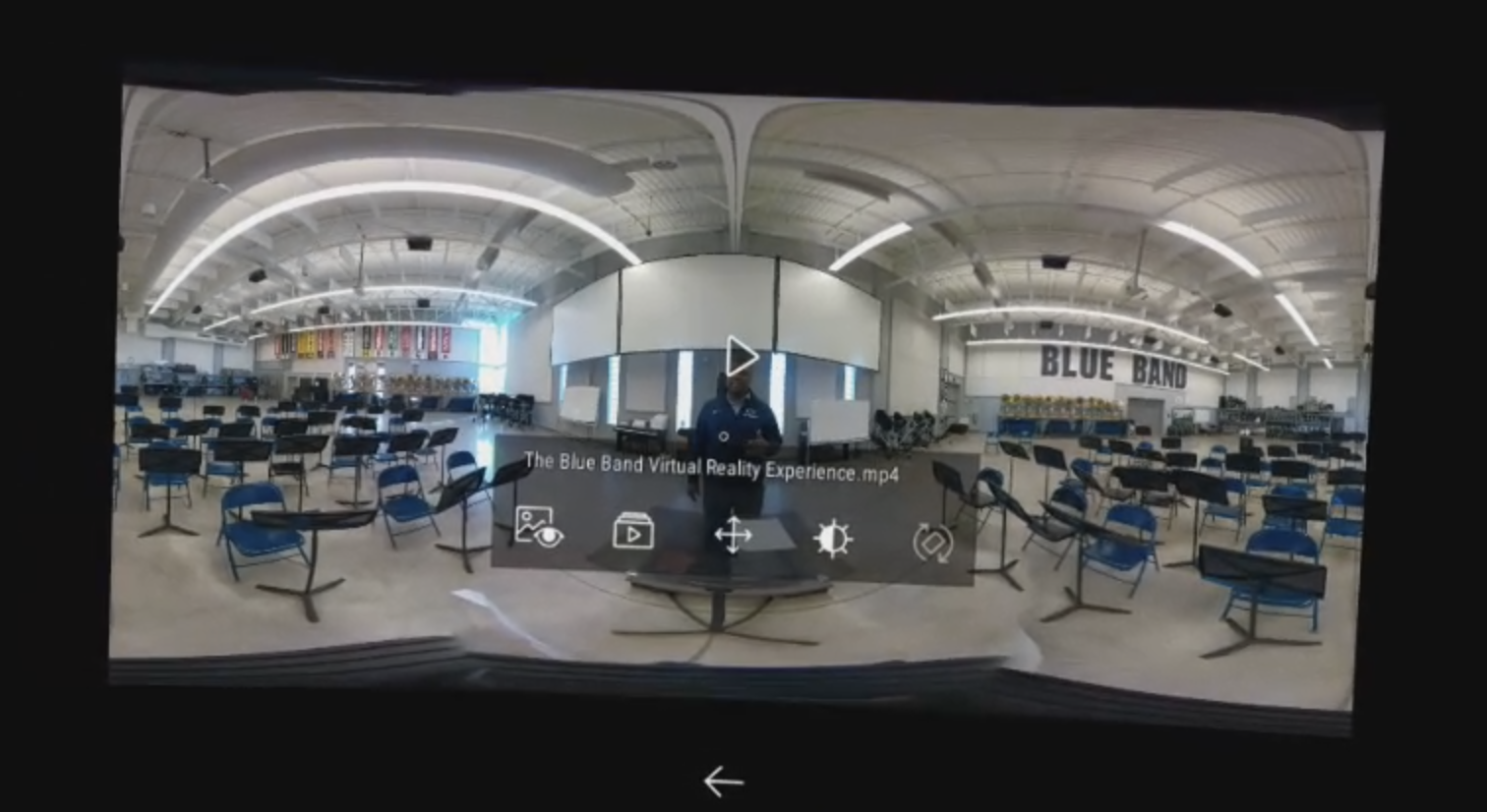
- Select the View Mode control. This will be the icon furthest to the left of the video controls.
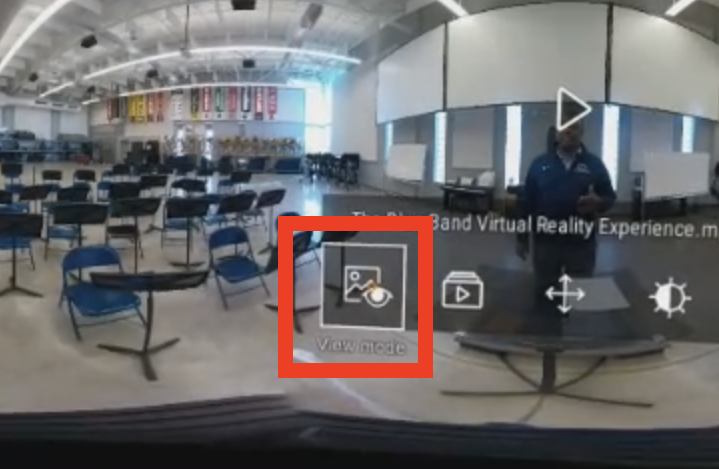
Once you do this, the various projection modes will appear.
Generally speaking most videos will use the 360° projection, however if your video is a 3D-360° video, you will need to do some research into how your footage oriented.
- Once you find the layout you need, select it from within the headset and then you can play your video.