Copying Files to the Gear VR on a Mac
- Download and install the Android File Transfer application to your computer if you do not already have it.
- Plug your headset into the computer and open up the Android File Transfer application.
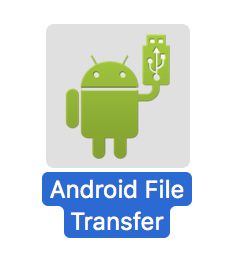
Once you open the application, you will probably get a notice that says the application can’t access your device storage.
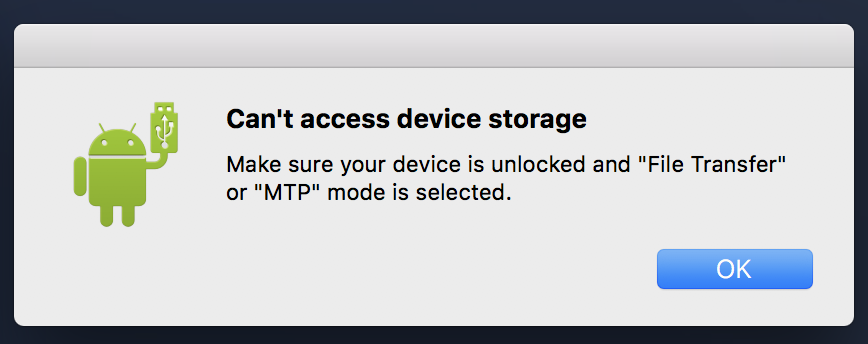
When you see this message, you should at the same time be getting a message on your phone asking you if you’d like to allow access to your phone data.
- Press Allow when you see this message.
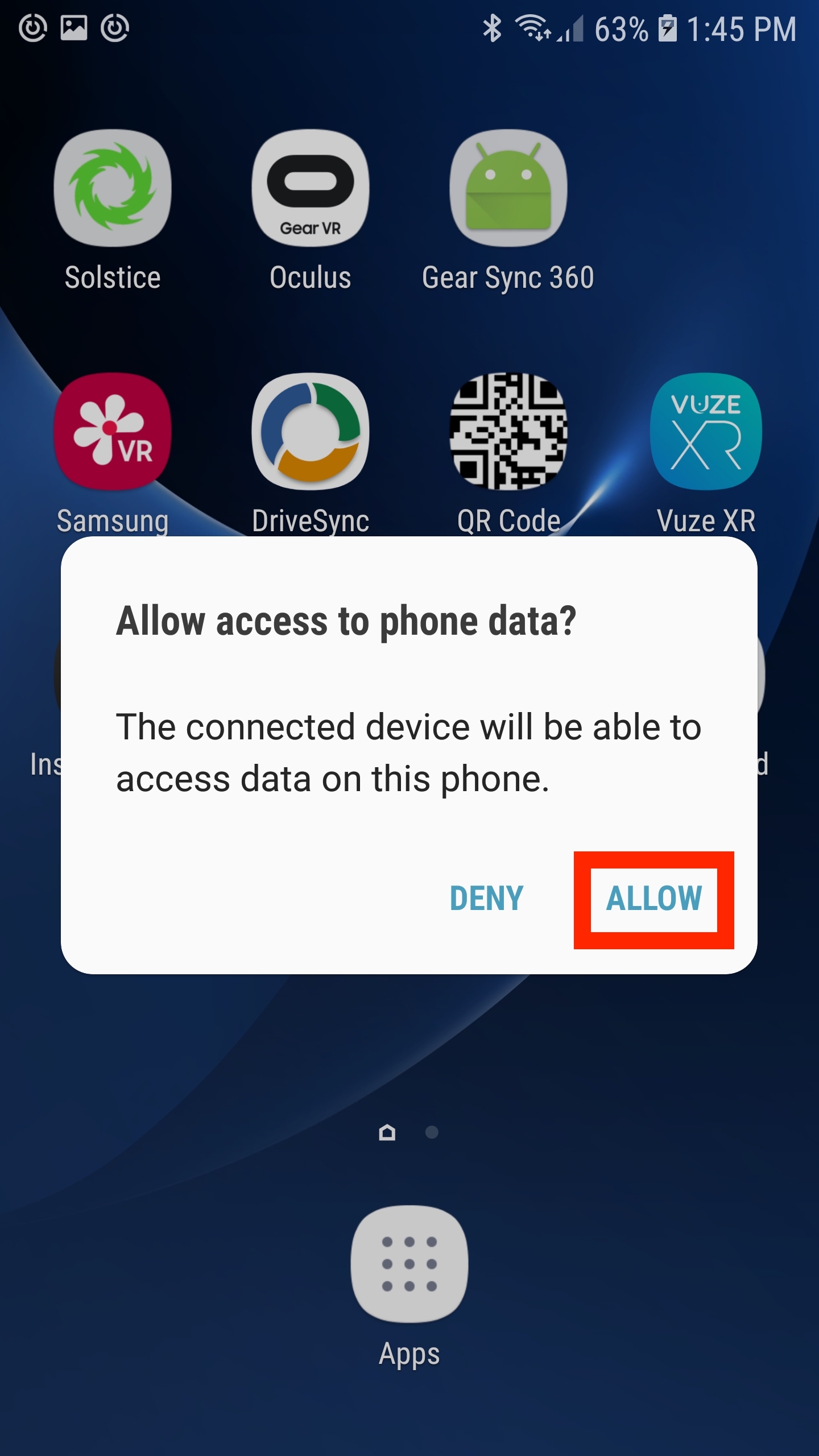
- Now on your Mac, click OK on the previous message. This will close the Andriod File Transfer application.
- Re-open the application and you should now have access to the files on your phone.
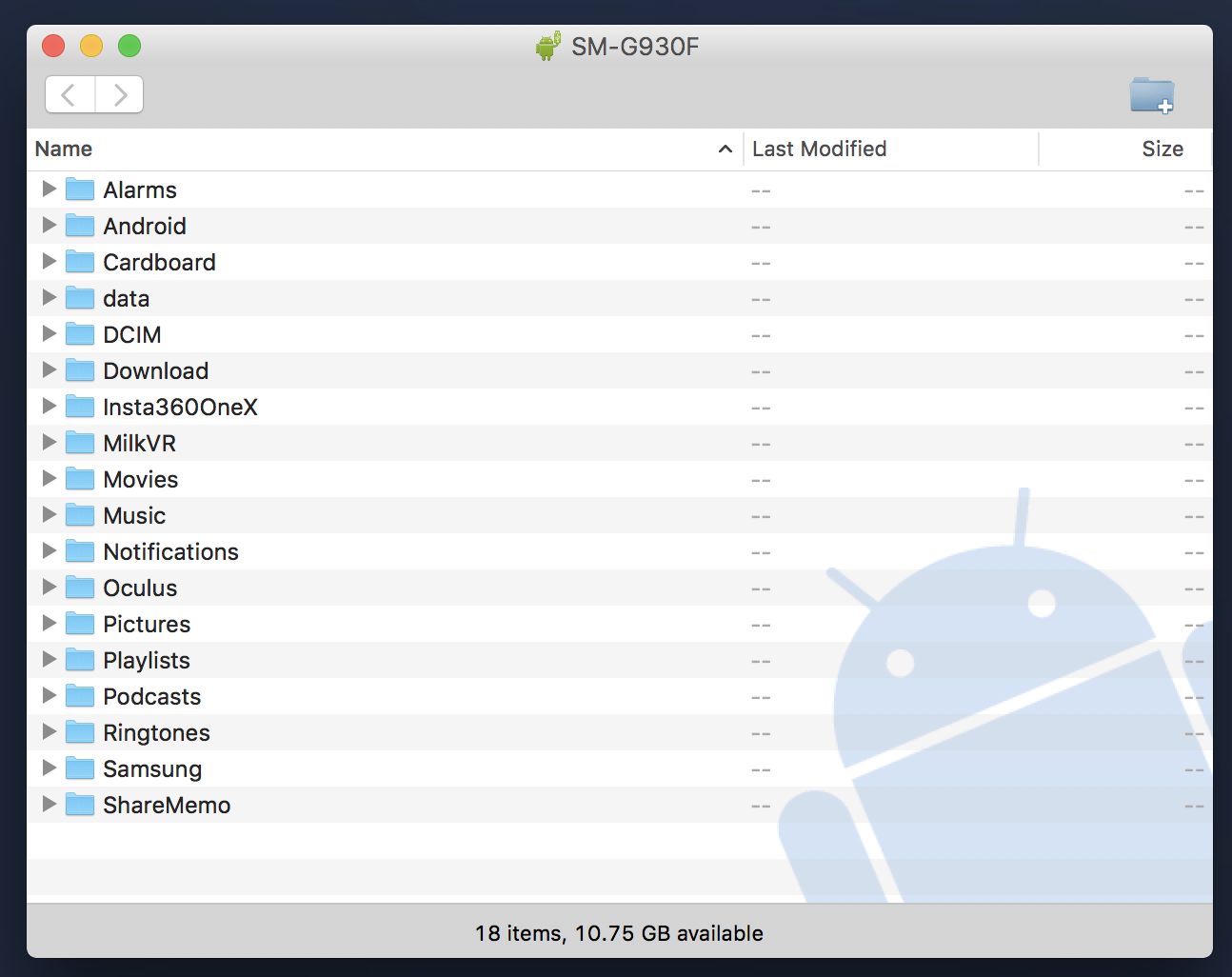
- Find and open the Movies folder.
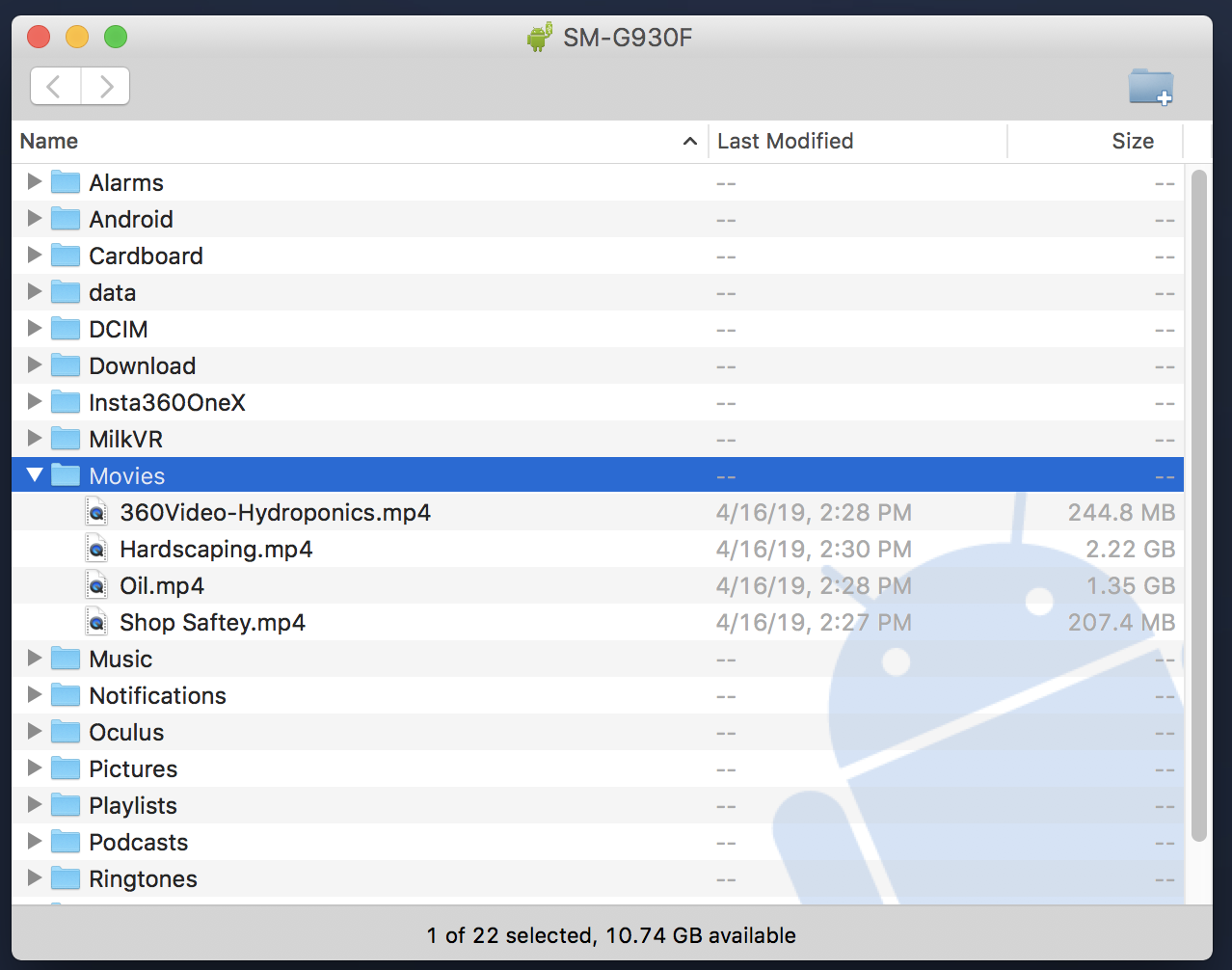
- Drag and drop the video you’d like to add into the movies folder.
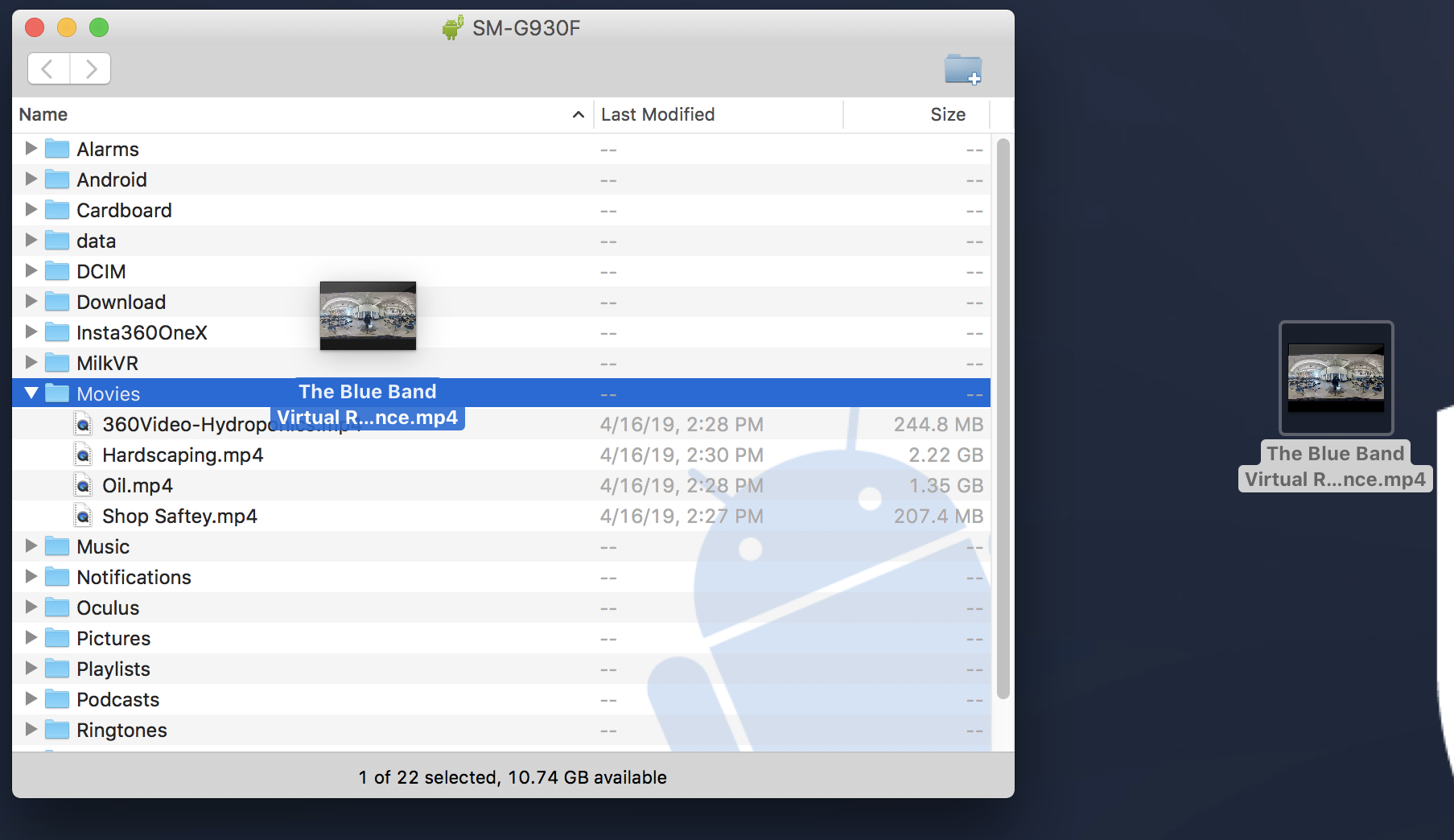
- Once the file finishes copying you are ready to view the video in your headset.
Please see our tutorial on viewing videos with the Gear VR for further information.