360º/VR Headset Tutorials
Meta Quest 2
Protected: How do I cast a TLT-provided headset? 🔐
Password Protected
To view this protected post, enter the password below:
Loading and Opening Apps from the App Lab/SideQuest
This tutorial will explain how to find, load and open apps from the Meta App Lab and/or SideQuest on IMEX Lab headsets.Choose the App Library icon from the Universal Menu at the bottom of the field of view.Choose the drop down menu labeled All ().Select the last...
How do I cast my headset?
Watch the clip to learn how to cast the picture from your headset to another device so you can share what you see with others.Cast to your phone To cast to your phone, you'll need to download the Meta Quest mobile app. Put your headset on and press the Oculus button ...
How do I navigate in VR?
Watch this short clip to learn how to find and download VR content.The Oculus Support page provides some basic overview on how to set up and use your Oculus Touch controllers and hand tracking. It also includes some great information on the headset itself, including...
How do I adjust the fit? What if I wear glasses?
Adjusting the Headset Fit Watch this short video on how to adjust the headset for an optimal fit and the clearest picture.Adding Glasses Spacers Yes, you can wear glasses in VR! Watch this short video on how to add the glasses spaces that is included with your Oculus...
How do I set up Meta Guardian?
Watch the clip to learn how to prepare your playspace and set up your equipment.Setting up for the first time If you're setting up Guardian with your Oculus Quest 2, Quest or Rift S for the first time, follow the on-screen instructions. Guardian Sizes Guardian lets...
How do I factory reset my Oculus Quest 2?
This clip shows two ways to factory reset an Oculus Quest headset: using your phone or using the headset itself.To perform a factory reset using your phone: Open the Oculus app on your phone. Tap Devices in the bottom menu. Tap the headset connected to your phone Tap...
Signing Up/In via Facebook Account
Download the appropriate app for your device.Hint: Scan the QR code with your phone to jump straight to the app store.Follow the Oculus Instructions If you are new to Oculus, or using Oculus Quest 2, a Facebook account is required to use your device, apps and the...
Speed Up Panning in YouTube VR
Speed Up Panning in YouTube VR Launch the YouTube VR app. The app is available in your Library, accessible from the bottom navigation. Load and play a 360º video. You will notice a Grab screen to move suggestion as the video begins playing. Click with one of the...
Search for 360º Video Content in YouTube VR
Search for 360º Video Content in YouTube VR Launch the YouTube VR app. The app is available in your Library, accessible from the bottom navigation. Select the Search icon (magnifying glass). Select Keyboard from the available options. Enter your desired keyword(s): An...