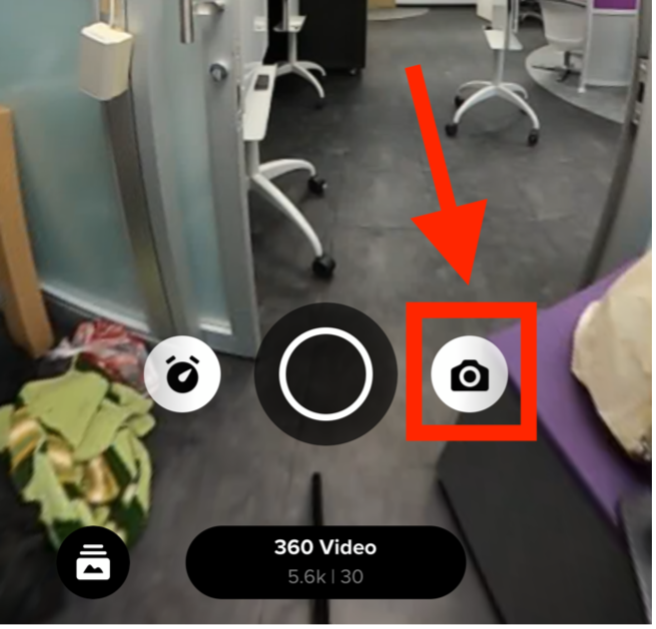Before you can use the app you will need to pair your GoPro Max to your phone. If you have not done this, please see our tutorial. Once you have paired the camera, you will be able to fully control the GoPro from your phone.
- Turn on your GoPro Max using the power button on the side of the camera.

- Open the GoPro Quik app on your phone.
- Click the camera icon in the top right corner of the screen to re-connect to the camera.
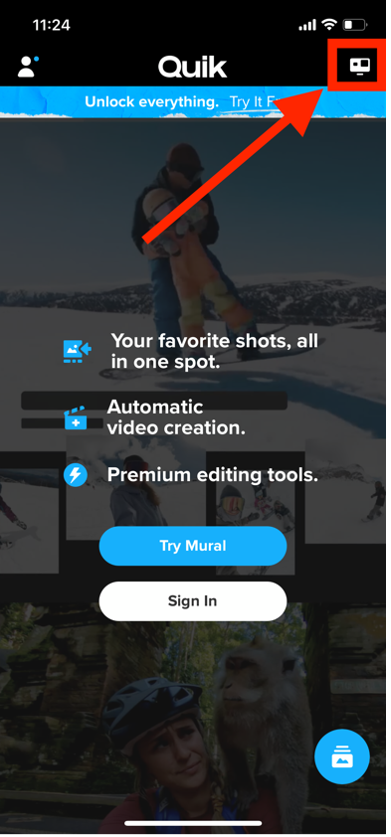
You should see the camera you paired on the screen.
- Press the Control Your GoPro button.
As you connect, the app may prompt you to connect to the cameras Wifi in order to see the preview. If this happens, press join to join the network. If it does not, you will be able to turn the preview on later.
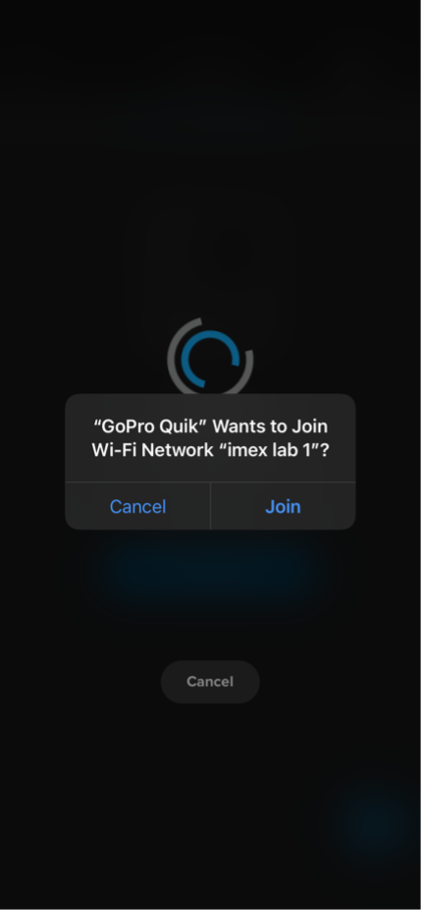
You should then see a preview for the camera on screen.
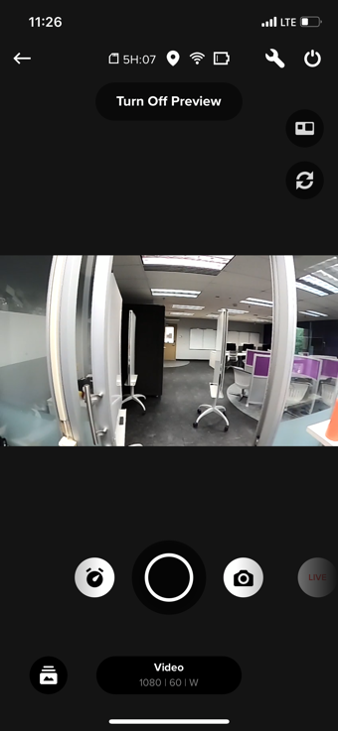
- Switch the camera mode from Hero to 360° mode.
This is very important as the camera always defaults to hero mode when turned on.
To change the camera to 360° mode, press the camera icon in the top left corner of the screen below the power button.
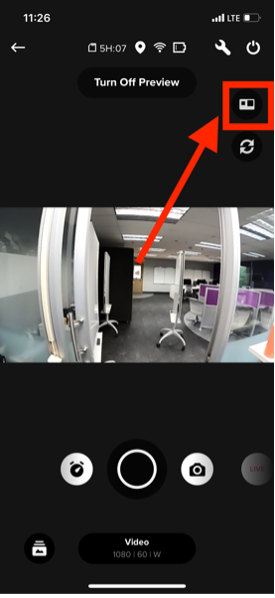
The camera will then switch to 360° mode. You will notice the preview video will now take up your full screen and you can move the screen around to see in full 360°.

- Press the record button at the bottom of the screen to begin recording.
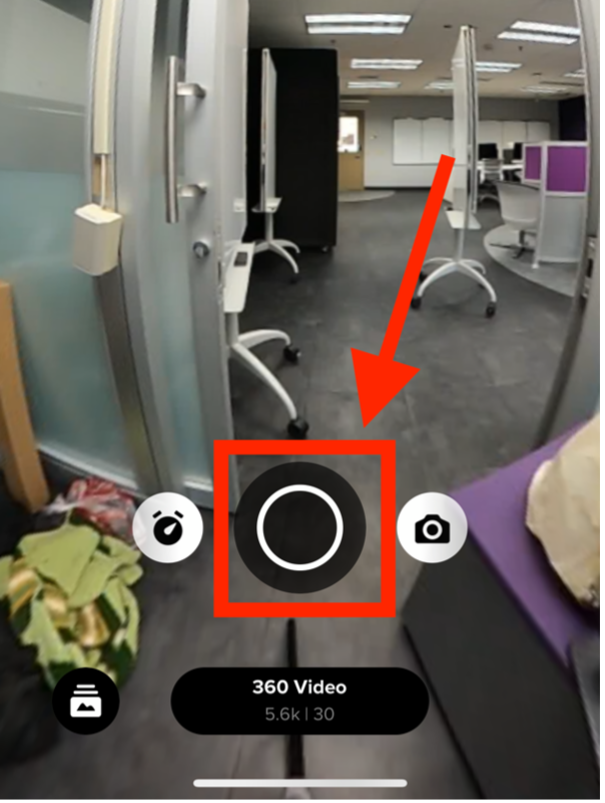
While recording video, the preview will turn off.
- To stop recording, hit the red stop button that appears where the record button was.
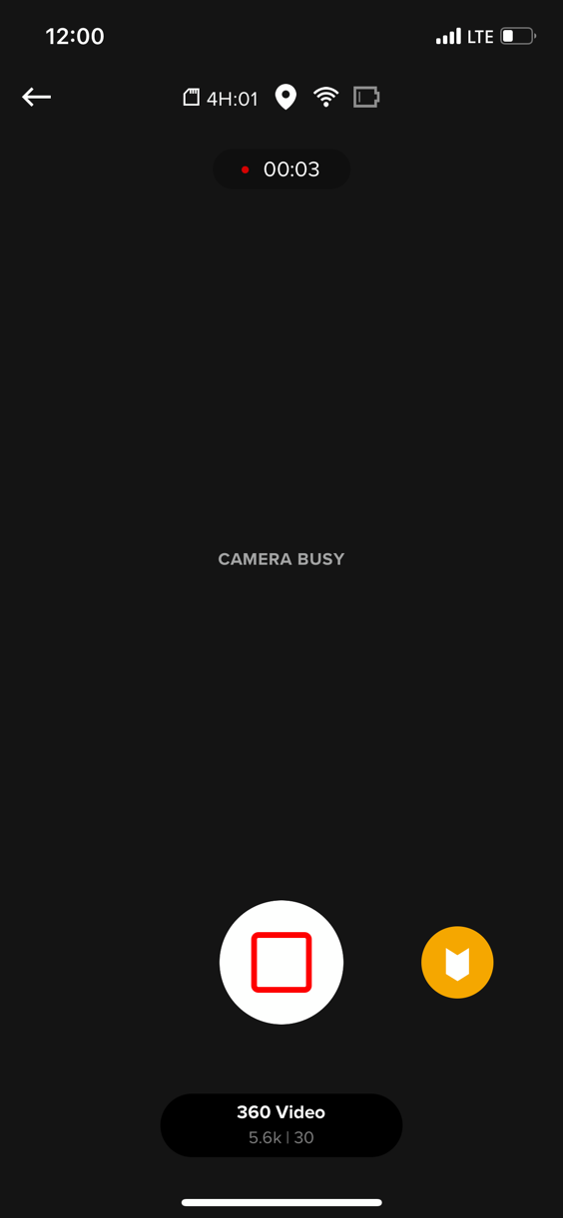
If you’d like to shoot photos, simply press the photo camera button that is to the right of the record button on at the bottom of the screen.