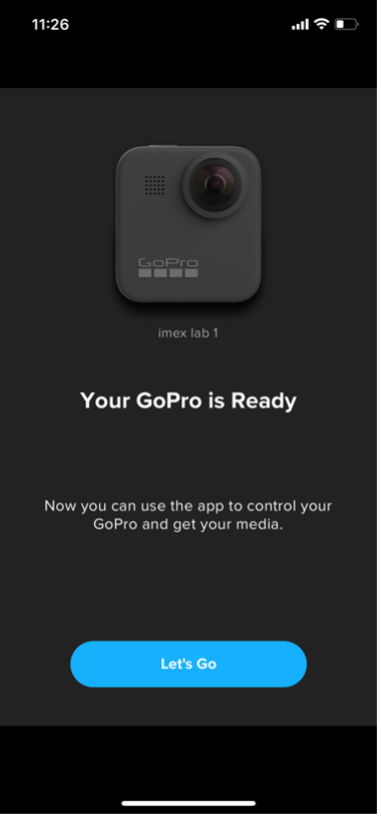- Download the GoPro Quik Application to your phone.
This application is available for Android on the Google Play Store and on iOS devices in the App store.
- Power on your GoPro MAX using the power button on the side of the camera.

Once the camera is on, you will need to open the preferences on the camera in order to pair to the app.
- Swipe down on the camera touch screen.

This should bring up the settings screen.
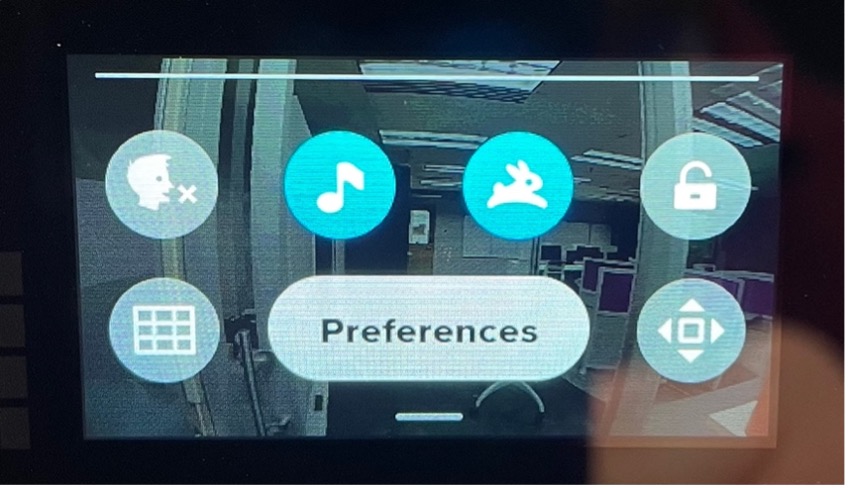
- Tap the Preferences button on this screen.
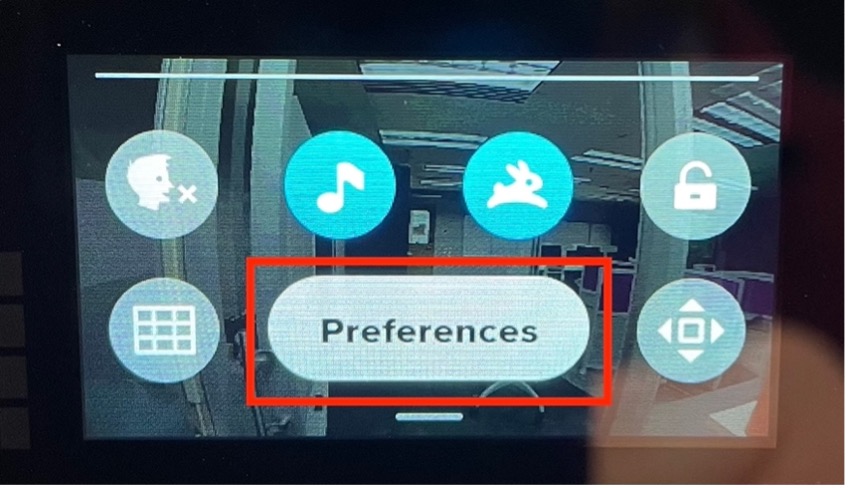
- On the next screen, press Connections.
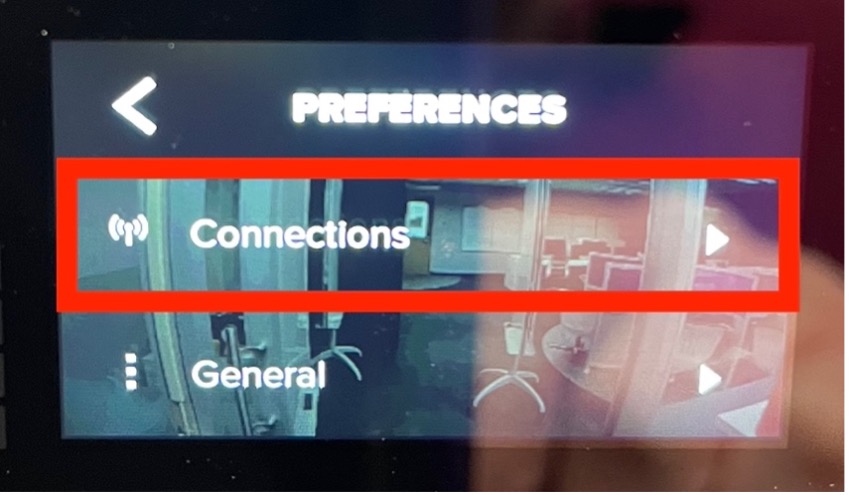
- On the next screen, press Connect Device.
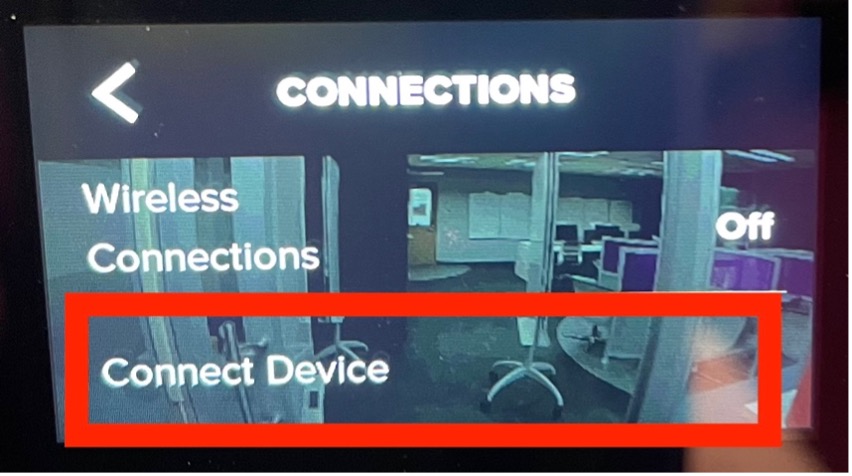
- Finally, on the next screen, press GoPro App.
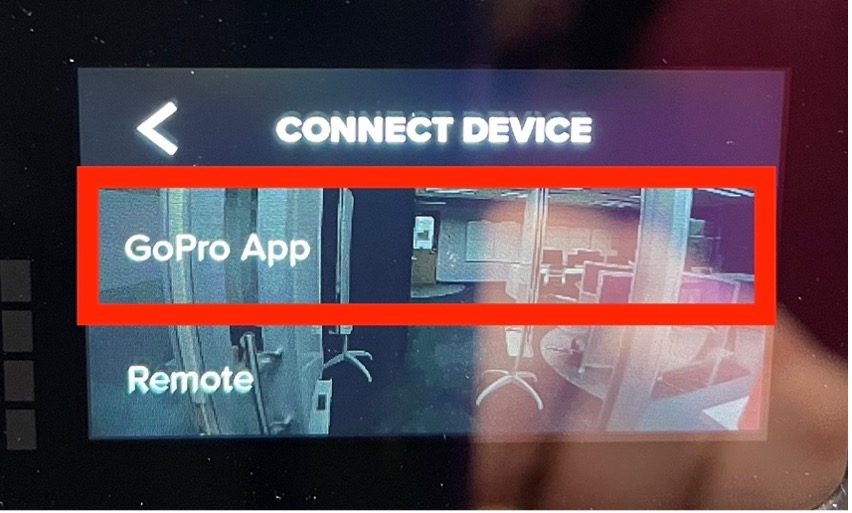
The camera will then prompt you to open you GoPro App on your phone to continue.
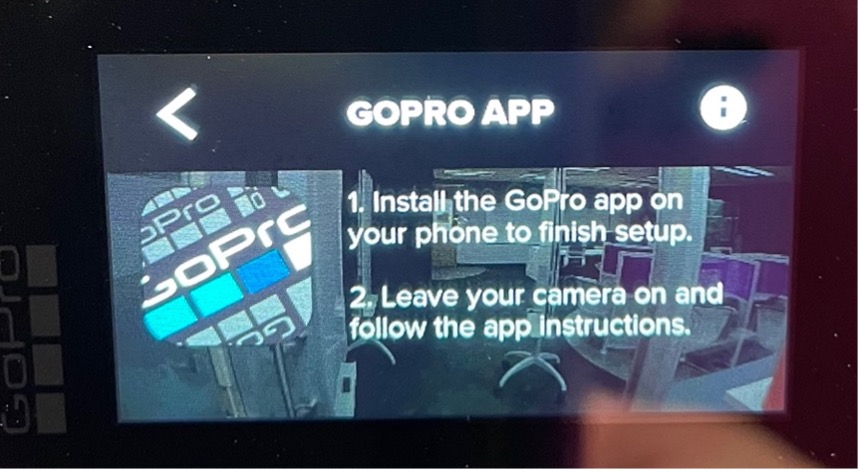
- Open the GoPro Quik app on your phone.
- Tap the camera icon that appears in the top right corner of the home screen.
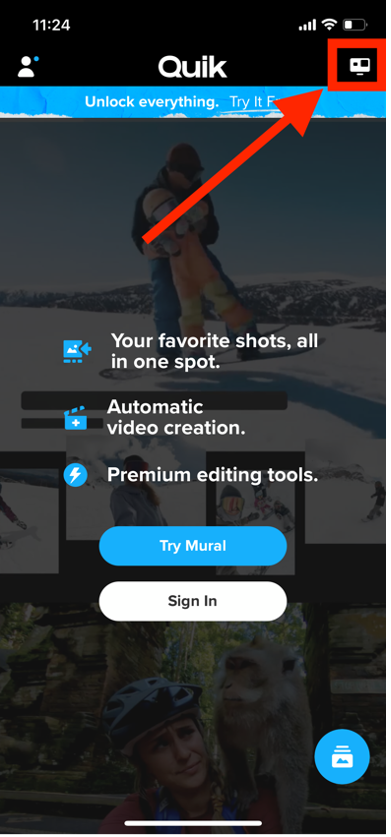
- On the next screen, press Connect Your GoPro at the bottom of the screen.
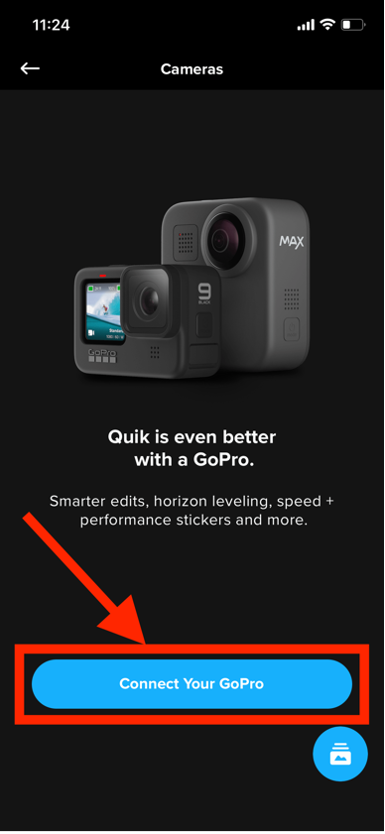
The app should then find your camera and will prompt you to connect to it.
- Press the Connect Camera button to begin pairing.
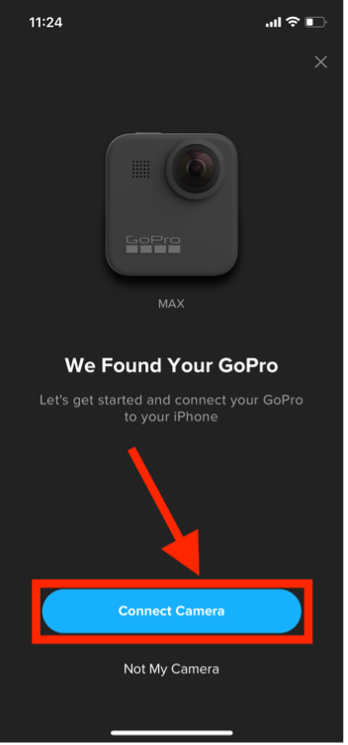
Your phone will prompt you to pair to the camera via Bluetooth.
- Hit Pair.
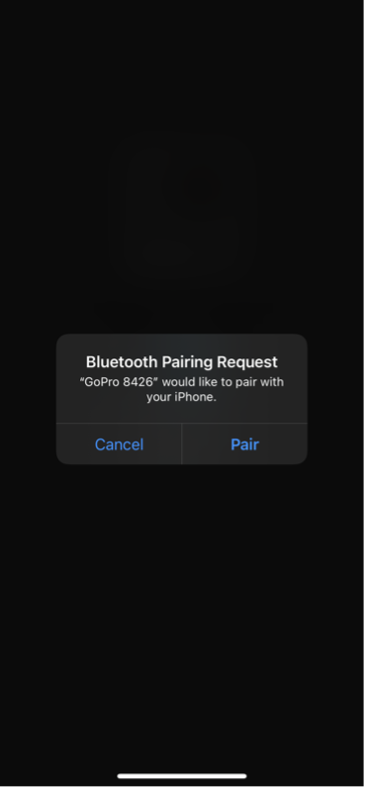
You will be given the option to change the camera name.
- Put in the name you’d like to use and press Save New Name.
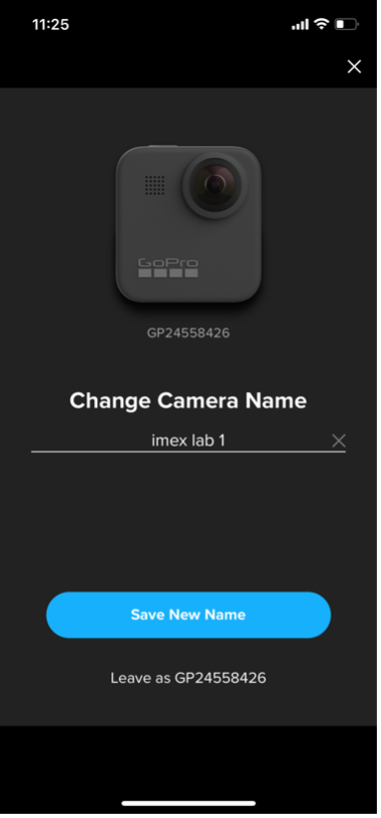
Once finished, you will have successfully paired to the camera.
- Hit this Let’s Go button on the screen to start controlling the camera.