Watch the clip to learn how to cast the picture from your headset to another device so you can share what you see with others.
Cast to your phone
To cast to your phone, you’ll need to download the Meta Quest mobile app.
- Put your headset on and press the Oculus button
 on your controller to open the universal menu.
on your controller to open the universal menu. - Select Sharing then select Cast.
- Select Start.
- On your phone, select the notification to open the Oculus app and begin casting. If you already have the Oculus app open on your phone, select Start Casting from the in-app prompt.
Cast to your computer
- On your computer, go to oculus.com/casting with Google Chrome or Microsoft Edge and log in to your Meta Quest account.
- Put your headset on and press the Oculus
 on your controller to open the universal menu.
on your controller to open the universal menu. - Select Sharing then select Cast.
- Select Computer then select Next. If you don’t see your computer listed, make sure that your headset and computer are on the same Wi-Fi network.
- Select Done.
Stop casting from your headset
- Press the Oculus button
 on your controller to open the universal menu.
on your controller to open the universal menu. - Select the Share arrow
 to open Sharing, then select Cast.
to open Sharing, then select Cast. - Select Stop Casting.