Viewing Videos on the Oculus Go Headset
- Open the Oculus Gallery application within the headset.
This application is installed by default on the headset.
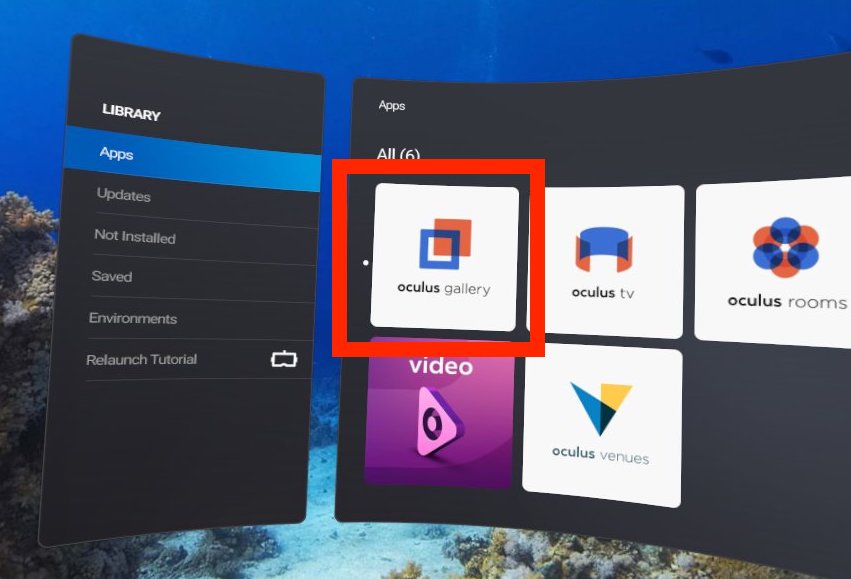
- Select the source that you would like to use. In this case we will use the Internal Storage option.
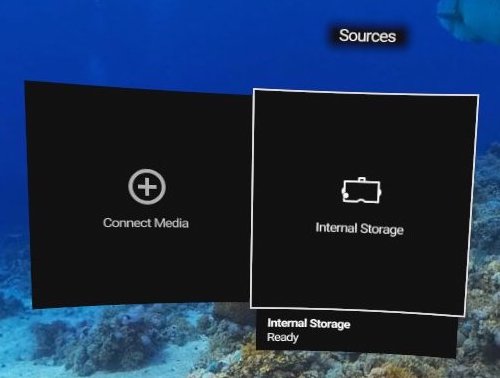
This will then take you to the Gallery view. By default, you will first see all of the media that you have on the device.
- You can access the movies folder specifically by selecting Albums at the top of the Gallery.
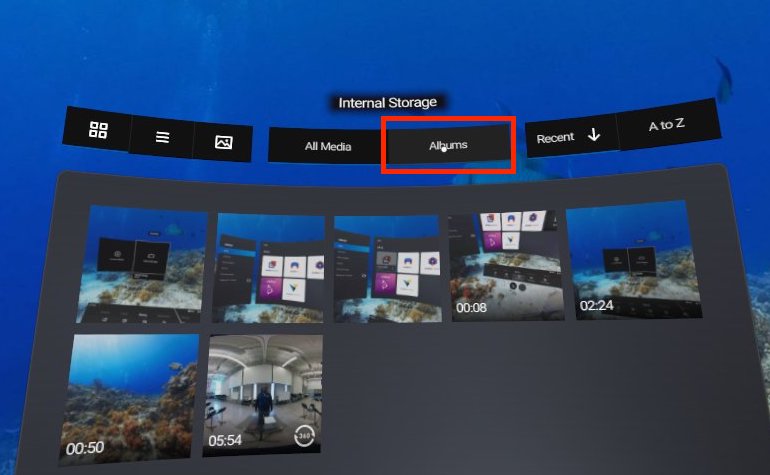
- Then select the Movies album that appears.
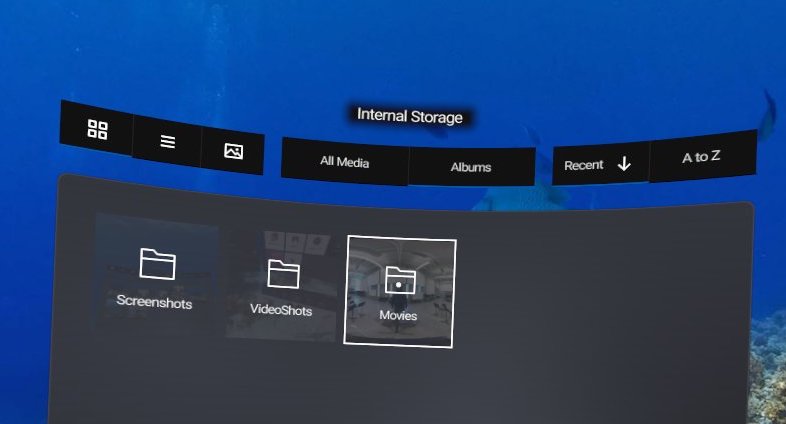
You should then see all of the videos that you’ve uploaded to the device.
- Select the video you’d like to start playing it.
Change the Viewing Mode
NOTE: If your video is not playing in the proper 360° layout, you will need to change the viewing mode from within the headset.
If the video you added to your device does not have the proper metadata in it, you may go to play your video and notice that it is not projecting properly in the head set. It may appear as a flat video.
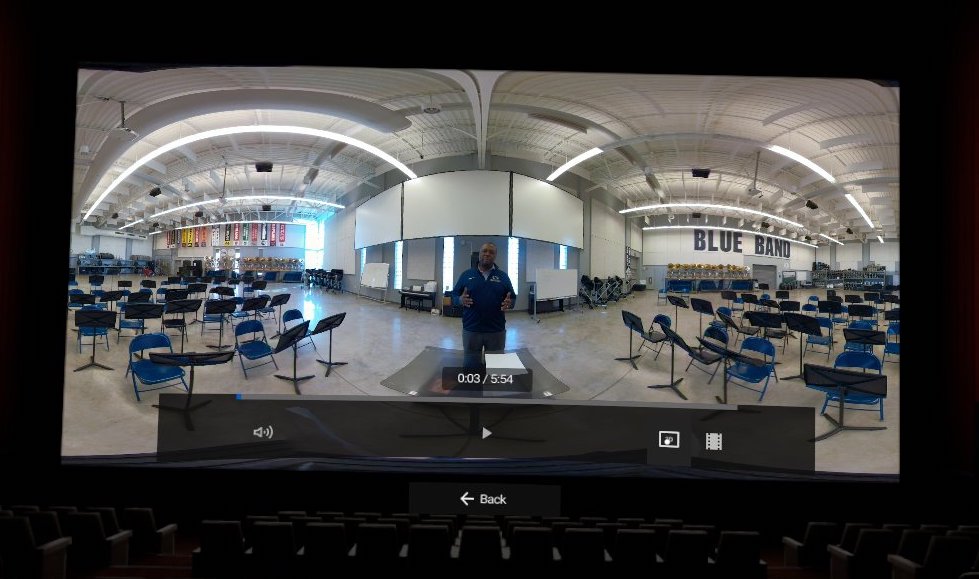
- To change the projection, on the right hand side of the play controls, look for the box that says 2D.
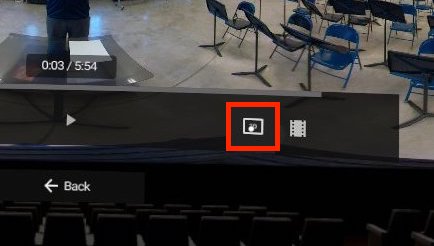
- Select this icon and it will open up the various projection options for you.
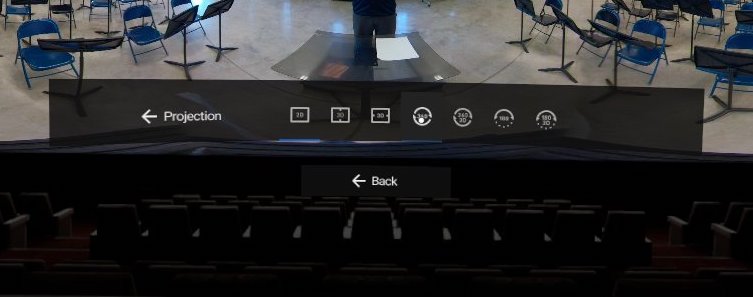
Once you do this, the various projection modes will appear. Generally speaking most videos will use the 360° projection, however if your video is a 3D-360° video, you will need to do some research into how your footage oriented.
- Once you find the layout you need, select it from within the headset and then you can play your video.