Copying Files to the Oculus Go on a PC
- Plug your headset into the computer.
- Put the headset on. You will need to keep the headset plugged into the computer while you do this.
- Once you have the headset on, you should see a notification asking if you’d like to allow access to your data, using the Oculus Go remote. Select Allow.
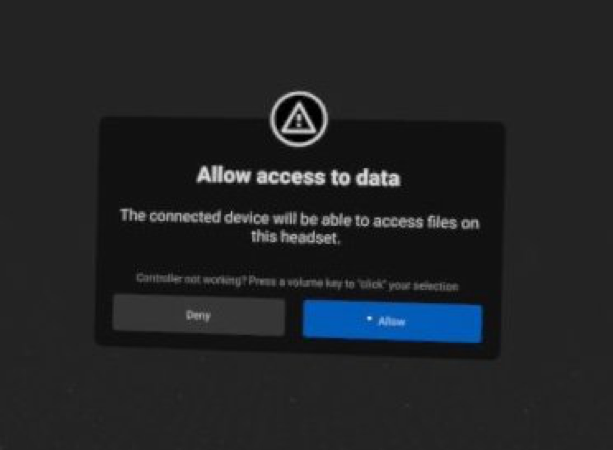
Once you’ve done this you will be able to access your headset on your PC.
- Click the icon labeled This PC on your desktop.
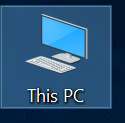
Once there, you should see your headset show up under the devices and drives heading. In this case our device is named VR-Headset.
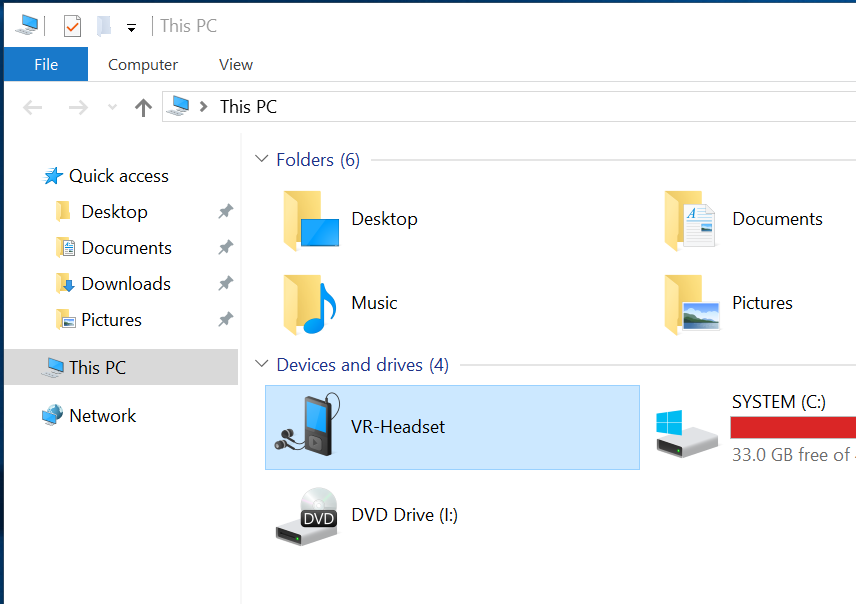
- Double click the device and that should take you to the hard drive of the device. It should read Internal Shared Storage.
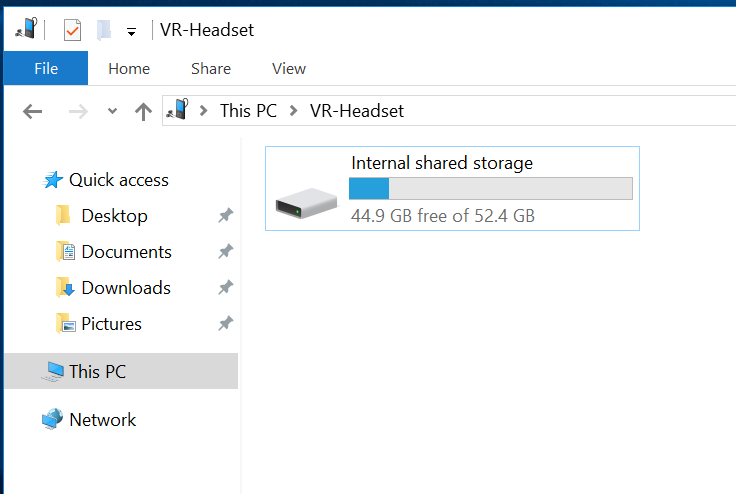
- Open up this drive and you will then see all the folders on your Oculus Go.
- Find and open the Movies folder.
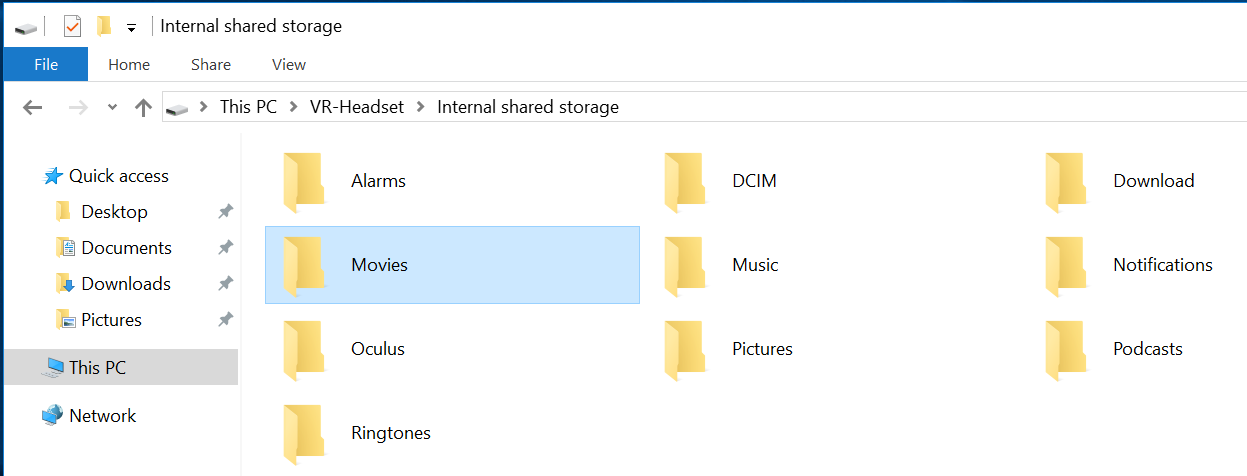
- Drag and drop the video file you’d like to add into the folder.
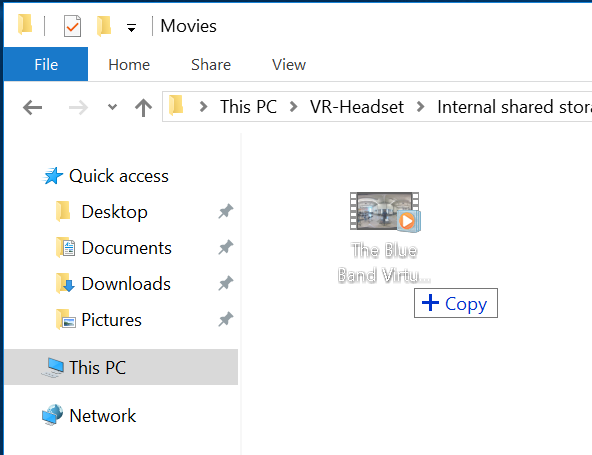
- Once the file finished copying, you will be ready to view the video in your headset.
Please see our tutorial on viewing videos within the Oculus Go for more details.